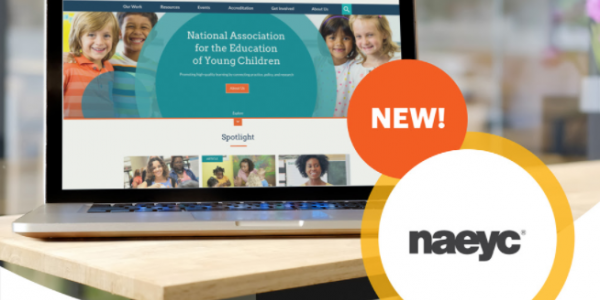Welcome to the new NAEYC.org!
Please join us in celebrating the launch of NAEYC’s new website!
The website now makes it easier than ever to access your member-exclusive content, articles, blogs, and resources online. All you need is your member login, and the world of NAEYC content is at your fingertips! With our new single sign-on feature, you can now access naeyc.org, your member account, and Hello all at the same time!
Creating a NAEYC member login for the first time
- Go to members.naeyc.org/eweb
- Click on “Register”
- Enter your email address and then click “Send Validation Email”
- Open the validation email sent to your inbox from <[email protected]>
- Click on the link provided in the email to finish your account creation
- After clicking the link, a new window will appear in your browser
- Click on the “Register Here” button
- Enter all necessary information in the New Account form
- Click “Continue”
- Validate Address
- Click “Save”
- Set password
- After setting a password, you will then be directed to your member profile
- To go back to the NAEYC website, click on “Home” in the main menu
Once you are logged in, you should be able to access naeyc.org, members.naeyc.org, and hello.naeyc.org in the same user session.
How to sign in from NAEYC.org
![]()
-
Go to NAEYC.org
-
Click on the “Member Login” button in the user menu featured on the top right of every page (pictured above)
-
Enter your username and password
-
You’ll know you are signed in when the icon on the top right says “Profile” (pictured below)
How to navigate the User Menu
The User Menu (see above images) appears at the top right of every page on NAEYC.org. You can use the menu to access:
- Member Login,
- Join NAEYC/Become a Member,
- Hello (blue icon),
- Member Profile (available when logged in),
- and the Online Store! (red icon)
How to Access Hello from NAEYC.org
![]()
- While logged in, go to the user menu located on the top right of every page
- Click on the blue Hello icon (pictured)
- Once redirected to Hello’s homepage, click on the “Sign In” button on the top right corner
- Start using Hello!